Online Product Demos to Win Over Your Customers (and Your Sales Team)
Continue to Online Product Demos to Win Over Your Customers (and Your Sales Team)…
We navigate an ever-expanding universe of technologies and collaborate with a wide range of IT experts through our implementation consulting services at Crux Collaborative.
Our clients rely on us to guide them in areas that involve technical complexity — and sometimes we become the de facto owners of such areas. Web analytics has often fallen into this category.
Analytics affects nearly everyone in an organization – from network administrators to executives. Our direct clients would seem to be more natural owners since the practice is so business-driven and changes over time. But the need to do custom coding has long made this impossible.
At Google, they apparently noticed this conundrum as well and have come up with a pretty remarkable solution in Google Tag Manager (GTM). Now many non-technical roles can actively create analytics tags.
In this article, we’ll give some background about GTM and how it might benefit your team.
It is helpful to understand a few basic things about Google Analytics (GA). A standard, non-customized GA setup tracks page views, paths, user sessions, geographic data and other things.
In the past, however, you needed to add custom coding (“tags”) if you wanted to track specific interactions like clicks on in-page elements, videos watched, or files downloaded. Each of these interactions was tracked as a discreet “Event” within analytics.
This is where a developer was needed to figure out the needs and update the site code. The process could be complex. Attempts to collaborate on the GA setup with non-technical groups generally resulted in glassy eyes and an unspoken plea for the developer to just take care of it and report back.
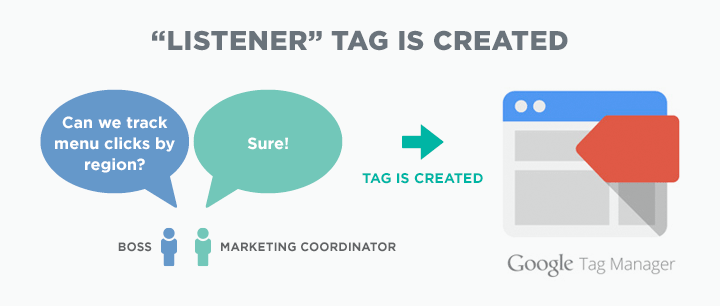
Google has finally solved this issue by moving the “Events” step out of the code and into a web interface – Google Tag Manager. Creating a GTM account works just like GA. The only coding required is to place a single snippet of code on all pages of your site.
Once placed, your GTM interface is ready to “listen” to your pages and send the data being collected to GA or whatever analytics software you’re using.
GTM is not for everyone – but it has opened the door for tech savvy non-developers to directly and instantaneously create tactics for measuring your site’s performance.
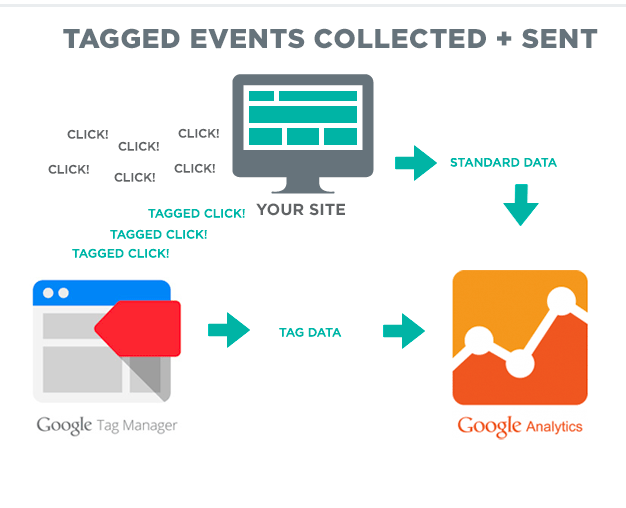
As you can see in the screen shot below, the user interface is simple and clean. First, determine what specific events you want to track and by what categories you want them grouped. Then, get started by making your first tag.
GTM allows you to create and test tags before you ever publish them. Open your site in another browser tab and GTM will provide a frame that shows all tag activity being captured. This helps you learn how to create tags “on-the-fly” and makes troubleshooting painless.
If you are a developer, don’t worry – GTM can be customized almost endlessly. You can create custom variables to further automate the process, trigger events based on element IDs and classes, and much more.
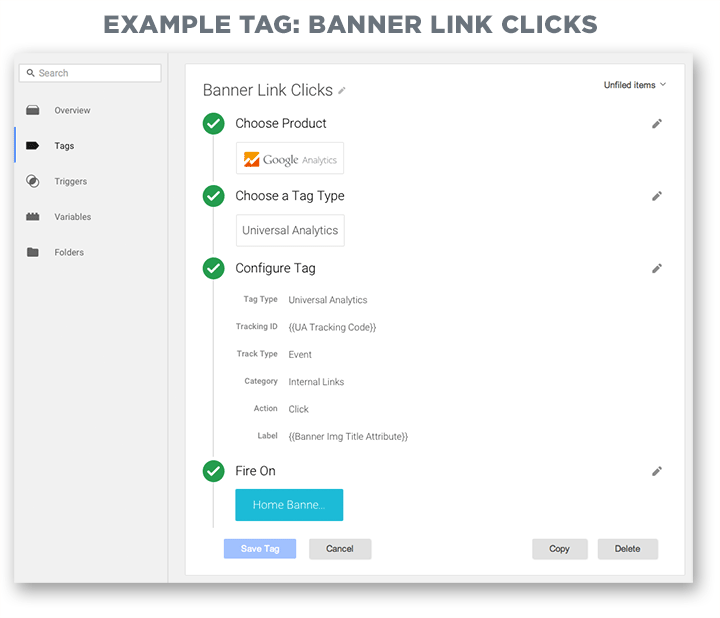
We often help clients set up analytics as part of our implementation specifications and consulting services, and as we maintain evergreen business critical web applications for clients.
If you’re thinking about expanding your analytics capabilities, contact us. We’d be happy to walk you through our process in further detail and discuss how we can help you.
Continue to Online Product Demos to Win Over Your Customers (and Your Sales Team)…
Continue to 7 Typography Formatting Tips for Better Usability…
Continue to New Accessibility Guidelines: What You Need to Know…